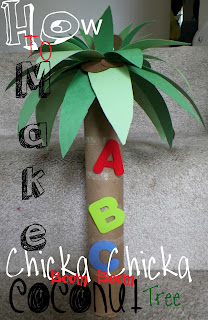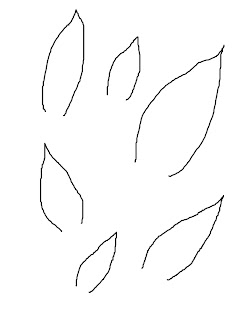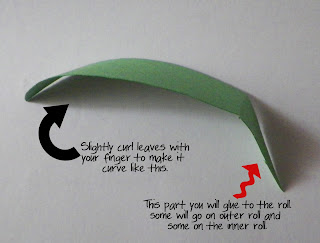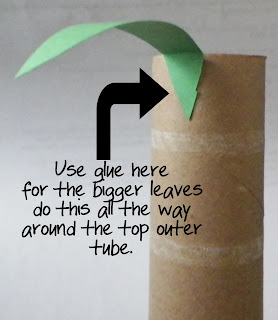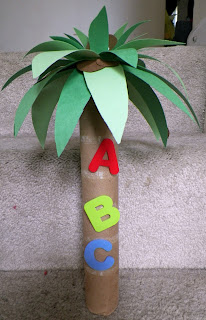Hello,
I want to share some knowledge that I came across this weekend that has made my life so much easier. I got the information from www.lifehacker.com. This has helped me so much.
When I started digital scrapbooking, I had a difficult time figuring out how to organize them. I tried making folders and tried organizing them with photoshop organizer and for some reason, I could not figure it out. It just wouldn't work for me. If you know of an easy way with organizer, I would love to hear about it.
On the other hand, I have figured out an easy way and hopefully a long term one too. I didn't like organizing by color or types of elements because it broke up the designer's kits and then I couldn't figure out who to give credit too or matching colors with the same kits. So, I purchased an external hard drive so that I am not using all of my space and memory on my laptop. Put all of the kits and supplies into a folder I created, named "digital scrapbooking". I then started organizing from there. I won't get into that now. There was one thing missing from this way of organizing. It still took a long time finding supplies and things I wanted to use to scrapbook.That is when I found LifeHacker!
I wanted a way to see the kit on the folder icon of the folder so I can browse quickly through the main digital scrapbooking folder and all of the kits. The folder icon I am talking about is this one
I wanted to see what was inside of this folder without having to click on it first. I wanted the previews picture that digital scrapbooking designers usually send with their kits of what is in their kits to replace this folder icon.
So this is how you replace the folder icon with a picture of the kits or an element that is in the kits. If a preview picture wasn't with the kit, then just go back to where you purchased the kit and click on the preview icon there and right click and 'save as' that way you can use it later for the kit.
The instructions are for Mac only. I'm sure it is something similar with windows. This is the instructions from www.lifehacker.com.

I want to share some knowledge that I came across this weekend that has made my life so much easier. I got the information from www.lifehacker.com. This has helped me so much.
When I started digital scrapbooking, I had a difficult time figuring out how to organize them. I tried making folders and tried organizing them with photoshop organizer and for some reason, I could not figure it out. It just wouldn't work for me. If you know of an easy way with organizer, I would love to hear about it.
On the other hand, I have figured out an easy way and hopefully a long term one too. I didn't like organizing by color or types of elements because it broke up the designer's kits and then I couldn't figure out who to give credit too or matching colors with the same kits. So, I purchased an external hard drive so that I am not using all of my space and memory on my laptop. Put all of the kits and supplies into a folder I created, named "digital scrapbooking". I then started organizing from there. I won't get into that now. There was one thing missing from this way of organizing. It still took a long time finding supplies and things I wanted to use to scrapbook.That is when I found LifeHacker!
I wanted a way to see the kit on the folder icon of the folder so I can browse quickly through the main digital scrapbooking folder and all of the kits. The folder icon I am talking about is this one
I wanted to see what was inside of this folder without having to click on it first. I wanted the previews picture that digital scrapbooking designers usually send with their kits of what is in their kits to replace this folder icon.
So this is how you replace the folder icon with a picture of the kits or an element that is in the kits. If a preview picture wasn't with the kit, then just go back to where you purchased the kit and click on the preview icon there and right click and 'save as' that way you can use it later for the kit.
The instructions are for Mac only. I'm sure it is something similar with windows. This is the instructions from www.lifehacker.com.
- Select the folder whose icon you want to change and press Cmd+i to open that folders Info panel.
- Open the image you want to use for the folder's icon in Preview. Press Cmd+a (to select it) and then Cmd+c (to copy it).
- Back in the info panel, click on the icon in the top left corner and press Cmd+v to paste your customized icon image.
I loved this so much and that is why I am sharing it on to you because it is so nice to be able to click on the main folder and view all kits.
It is the small things that make us happy. :)
I hope this helps and makes your life easier as it has mine! Please enjoy!
#organizingdigitalscrapbookingkits
#organizingdigitalscrapbookingkits